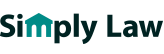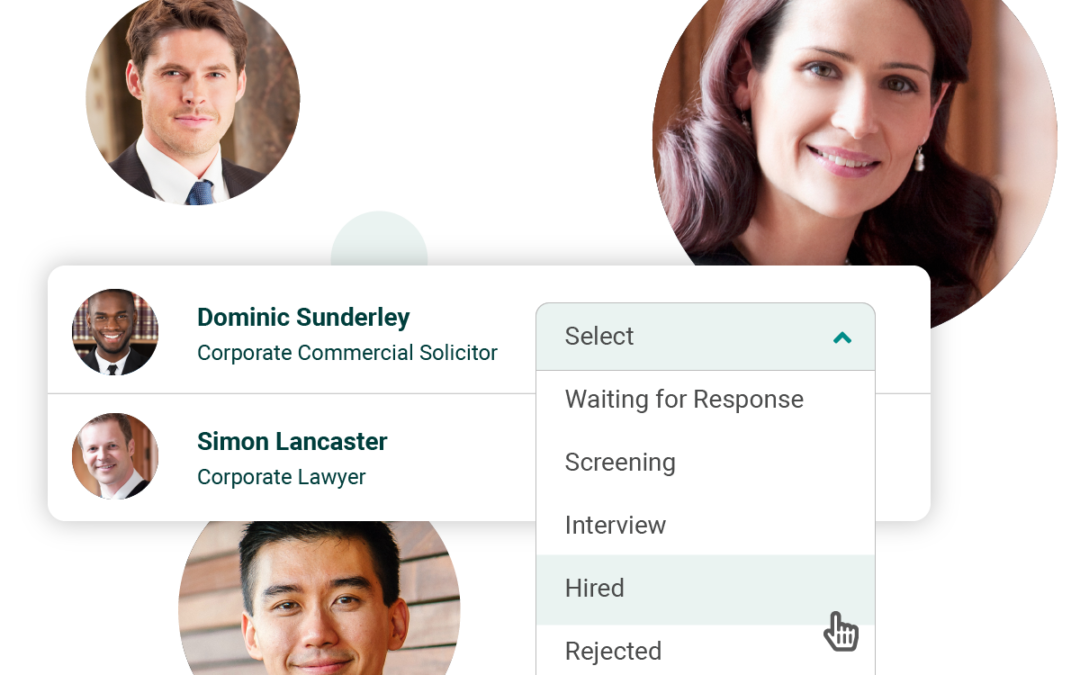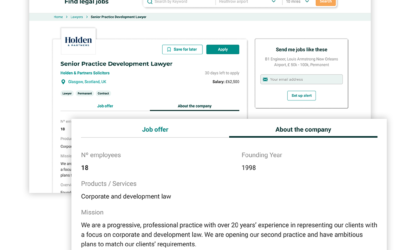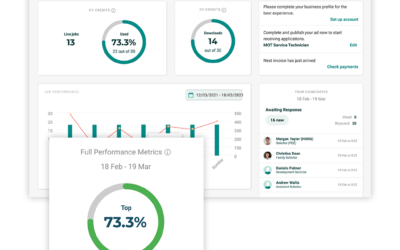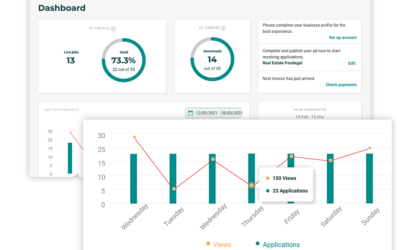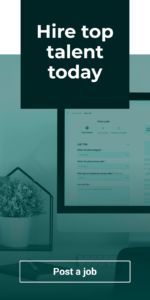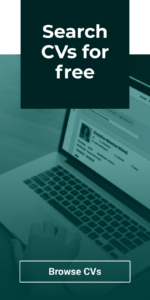In our latest guide to the new and improved features of your Recruiter account, we’ll be showing you how to access and manage your applications via your Jobs Area.
Accessing your applications
To view the applicants for a job, simply navigate to the Jobs Area via the left-hand navigation menu and click the green Applications link next to your chosen job. Here you’ll be taken to a list of your applicants.
Next to each applicant, you’ll see the date they applied for the role, the number of years’ experience they possess, and their current salary.
On the right hand side, you’ll see buttons which will allow you to download their CV, save the candidate to your Talent Pool (keep an eye out for an upcoming guide about this), or move them along your applicant pipeline, which we’ll explain in more detail below.
Viewing applicants’ profiles / CVs
To view an applicant’s profile, simply click on their name. You’ll be presented with a view of their Simply Law profile, which is a brand-new feature on the site.
n.b. The profiles in the above example are test profiles and contain placeholder text.
We’re aware that candidates’ CVs can be presented in a variety of formats and layouts, which can slow things down whilst you browse through CVs to search for a specific qualification or piece of work experience.
With our new candidate profiles, we’ve taken the information in our candidates’ existing CVs and presented it in an organised, standardised format to make it as easy as possible for you to find the information you need.
As well as importing the existing information from our candidates’ CVs, we’ve created some additional fields on the profiles which will allow candidates to go into depth about their skills, extra curricular awards, hobbies, interests and more, giving you a more well-rounded picture of a person’s life and work experience than a standard CV would give.
We’ll be working with our candidates in the coming weeks and months to encourage them to fill out their profiles fully, ensuring you’re provided with as much information as possible about your job applicants and helping you make more informed recruitment decisions.
Should you wish to download a candidate’s profile, send a copy of the profile to your email inbox, or save the candidate to your Talent Pool, simply use the buttons at the top of the candidate’s profile. If you would prefer to see the candidate’s original CV, you’ll also be able to download this document via these buttons.
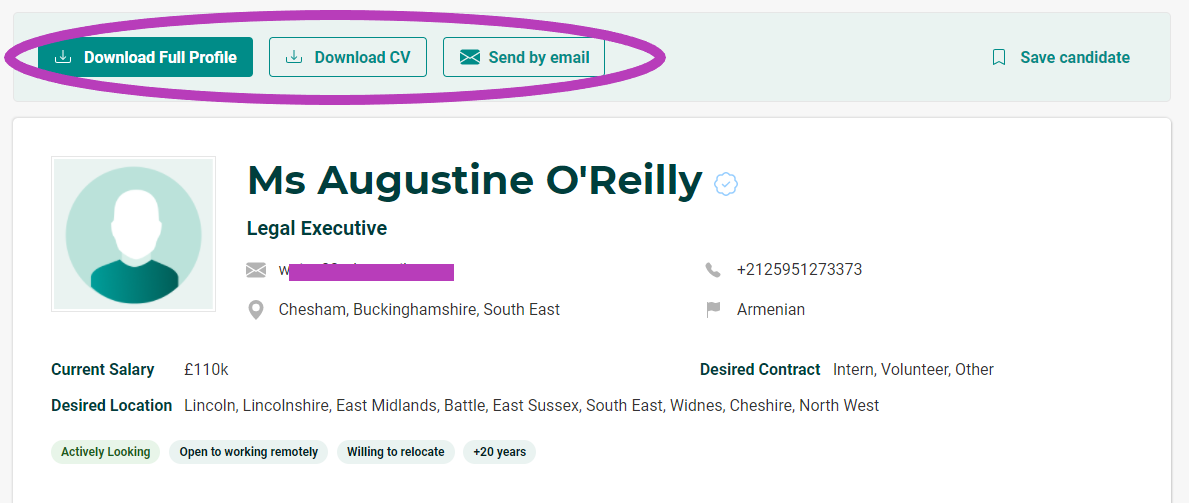
To download the full profile or CV of someone who has applied to one of your jobs, you’ll never be charged a CV download credit.
Managing your applicant pipeline
One of the major updates to our Recruiter accounts is the ability to move candidates along your applicant pipeline and communicate with them at each stage.
Next to each applicant’s name in your Applications area, you’ll see a dropdown menu on the right hand side. Here you can move applicants to the following stages; Screening, Interview, Hired or Rejected.
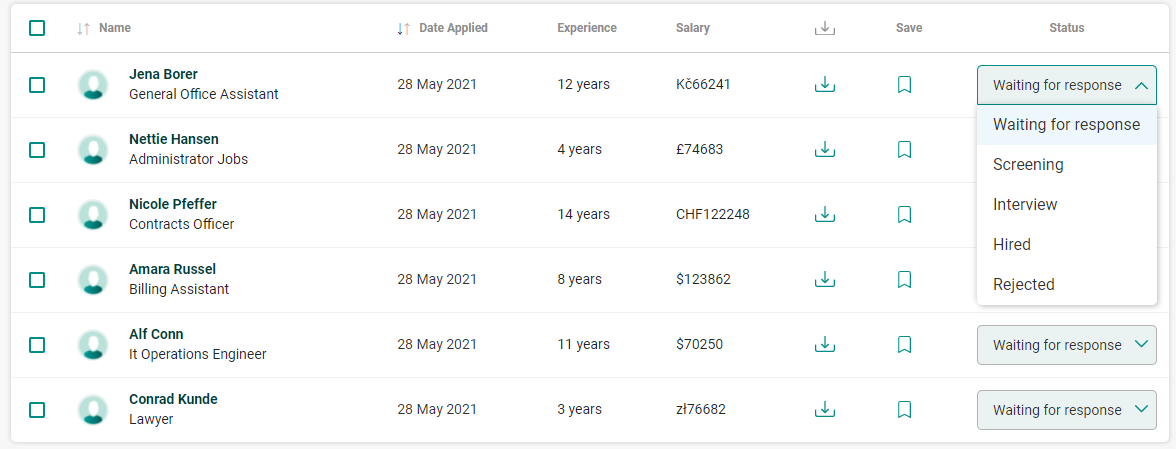
Moving an applicant into one of these statuses will trigger an automated email which will alert the candidate to their progress, for example letting them know that they have been selected for an interview and informing them that you as the recruiter will be in touch with them shortly to arrange the time and date.
Make sure you don’t change an applicant’s status until you’re absolutely sure of your decision, so as not to trigger an incorrect email to be sent to the candidate!
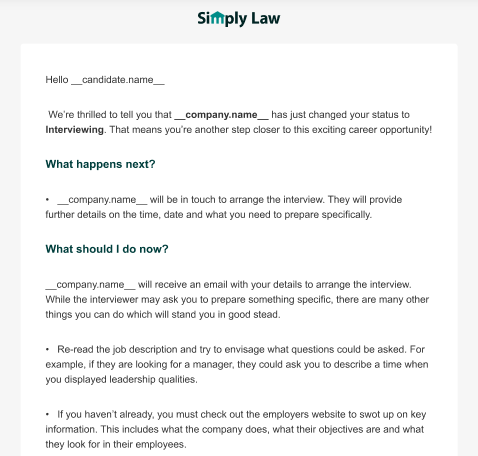
Once you’ve moved an applicant into one of these statuses, you’ll be able to find them in the tabs across the top of your list of applicants. To view all your applicants together no matter what their status is, navigate to the All Applicants tab on the furthest right.
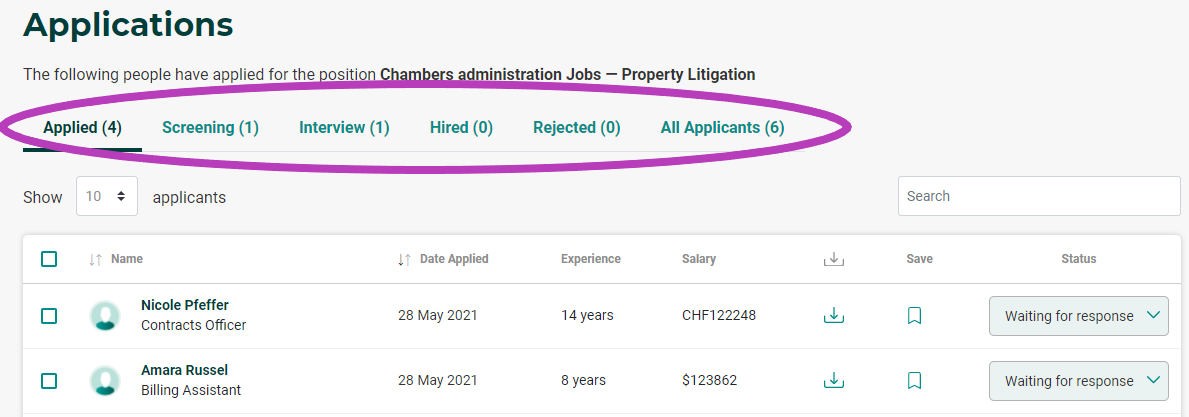
Why is this so important?
It’s hugely important to keep candidates updated as to their progress with their job applications; not only as a matter of politeness to acknowledge the time they have spent on their application, but also as it will reflect positively on you as a business.
Letting a candidate know if they have been unsuccessful, in particular, will allow them the opportunity to move on with their search having received a definitive answer; and providing them with a prompt update will mean they are more likely to view your business in a positive light going forward, possibly applying for other suitable roles in future.
We surveyed our candidates in 2020 to find out more about their main bugbears when searching for a job, and by far the most common response was that not hearing back from recruiters after applying was their biggest source of frustration.
It’s our aim to give both our candidates and our recruiters the best possible experience on the site, which is why we’ve introduced this feature to try and make it as easy as possible for you to keep candidates in the loop at the simple click of a button.
Why it’s so important to keep your company information up to date
In the latest of our guides to getting the best out of your Recruiter account, we’ll be looking at how you can update your key company information and manage your account’s users, as well as where to go to find answers to any questions you may have. About your...
Monitoring your jobs’ performance at-a-glance using your dashboard
In the latest in our series of guides showing you around your new and improved Recruiter dashboard, we’ll be demonstrating how you can use your dashboard to spot key trends in your jobs’ performance. Recent Report The Recent Report graph is visible just...
Tracking your account usage and applicants in your new Dashboard
Welcome to your new Simply Law dashboard! In the first of a series of guides showing you around the new and updated features of your Recruiter account, we’ll be taking you through the main areas of your dashboard and demonstrating where to find key...